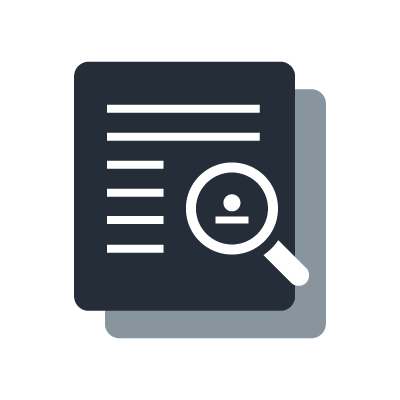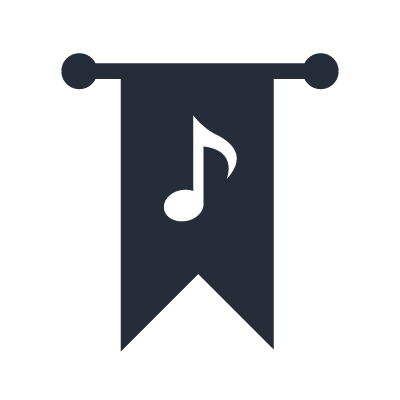ADECIA Security Integrations
In IP-based conferencing systems, implementing security features to prevent network intrusions is essential.
Yamaha's comprehensive ADECIA remote conferencing solution utilizes the Radius Server and MAC Authentication capabilities of Yamaha switches to provide a robust, semi-automatic defense against security risks.
Overview of Security Integrations
ADECIA seamlessly integrates with Yamaha switches, making it so even non-IT users can quickly utilize their advanced security features.
With the user-friendly ADECIA GUI, you can easily enable the available Yamaha switch security features.
Once activated, these Yamaha switch security features prevent unauthorized devices from accessing your network, ensuring robust protection.
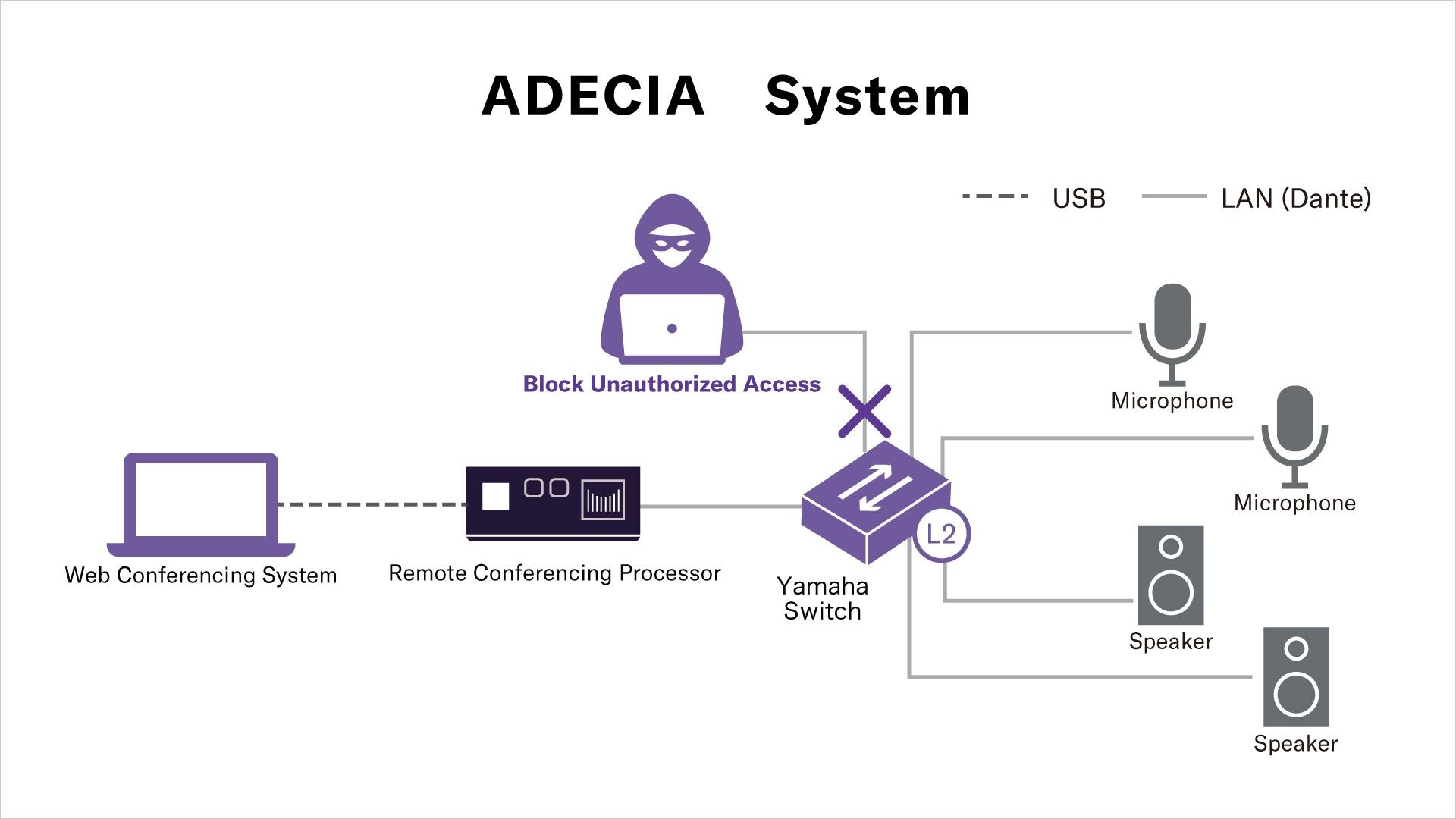
Supported Models, Firmware Versions, and Configuration Files
List of switches that support security integrations with ADECIA along with their firmware versions:
10 Gigabit/Multi-Gigabit Switches
Intelligent L2 Switch
SWX2322P-16MT (Supported by default)
SWX2320-16MT (Rev.2.05.15 or later)
1 Gigabit Switches
Intelligent L2 Switch
SWX2310P-28GT (Supported by default)
SWR2311P-10G (Rev.2.02.29 or later)
SWR2310-10G (Rev.2.04.16 or later)
SWR2310-18GT (Rev.2.04.16 or later)
SWR2310-28GT (Rev.2.04.16 or later)
* Please ensure that your switch model, firmware version, and configuration file match the requirements for ADECIA security integration.
Initial Setup
Use the following 3-step procedure for Yamaha Switches to utilize the ADECIA Security Integrations.
STEP1
Prepare a microSD card.
Use a microSD card to easily apply the latest firmware and ADECIA Security Integration settings.
STEP2
Store the latest firmware and security integration configuration file on the microSD card.
1. Insert the microSD card into the PC that will be used for the setup.
2. Download the latest firmware for the switch from the download tab on the product page.
3. Download and unzip the security integration configuration file for the switch from the above list.
4. Store the downloaded firmware and configuration files on the microSD card.
Save all files in the unzipped configuration file as they are on the microSD card and save the firmware file (.din) to the "firmware" folder.
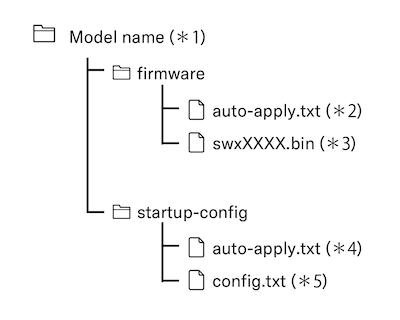
*1 "swx3220", "swx2322p", etc. depending on the switch you use
*2 Auto-Apply File
*3 Store the latest downloaded firmware file
*4 Auto-Apply File
*5 The security integration configuration file
STEP3
Apply the latest firmware and security integration settings to the switch using the microSD card.
1. Insert the microSD card into the switch and turn on the switch.
2. The switch will start up with the firmware and security integration settings applied. Please note that it will take a little longer than usual for the switch to start up.
The auto-apply process is complete when the microSD LED turns off.
3. Remove the microSD card after the microSD LED turns off.
4. Restart the switch.
Caution:
- Perform the initial setup for the switch before using the ADECIA Security Integrations.
- During operation, avoid making any changes to the settings using the switch commands or the GUI.
- If the settings are changed, the features may not function correctly.
- After performing the initial setup of the switch, be sure to remove the microSD card.
- If the microSD card remains inserted, firmware updates and configuration applications will be executed again during the next startup.
- This feature cannot be used if the Stack function is enabled.
- Disable the Stack function when using ADECIA Security Integrations.
- Please note that the auto-apply function for both the firmware and configuration from a microSD card will not work if the Stack function is enabled.